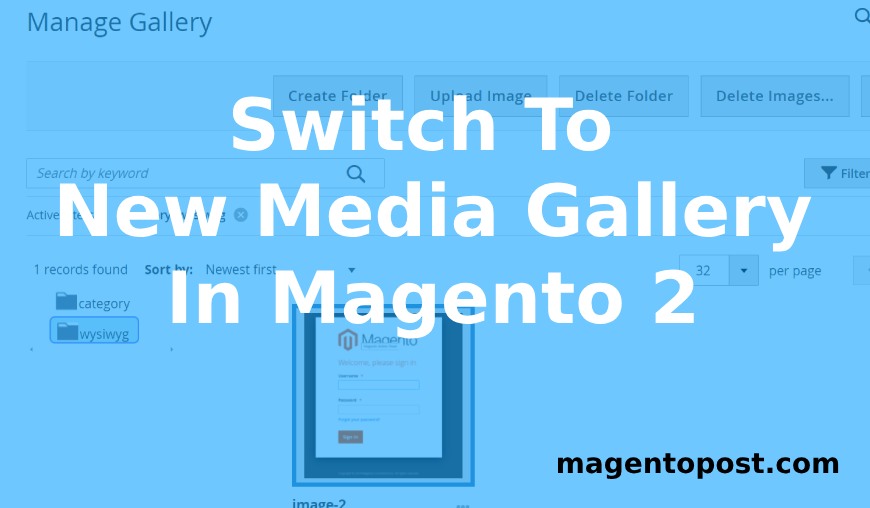
How To Switch In New Media Gallery In Magento 2
March 08, 2024 -
Magento 2 Admin
Today I have share steps for how to switch in new media gallery in magento 2. Some users does not like old media gallery in latest version of magento and switch with new media gallery. New media gallery have provide better features compare as old media gallery. Creating content in the Media Gallery involves uploading and organizing media items. Magento 2 offers a new media gallery with improved functionality.
Note : Its Worked On Magento 2.4.x & later
Old Gallery View
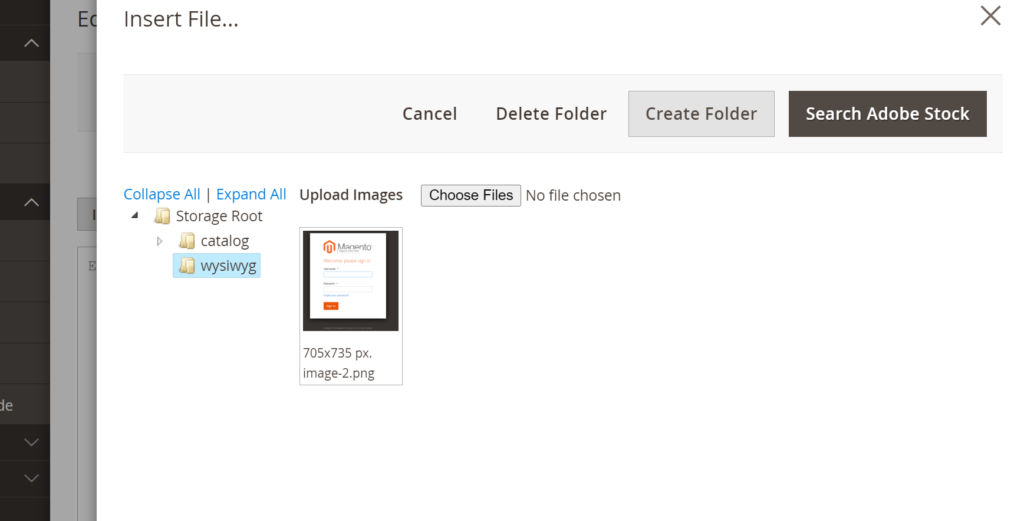
New Gallery View
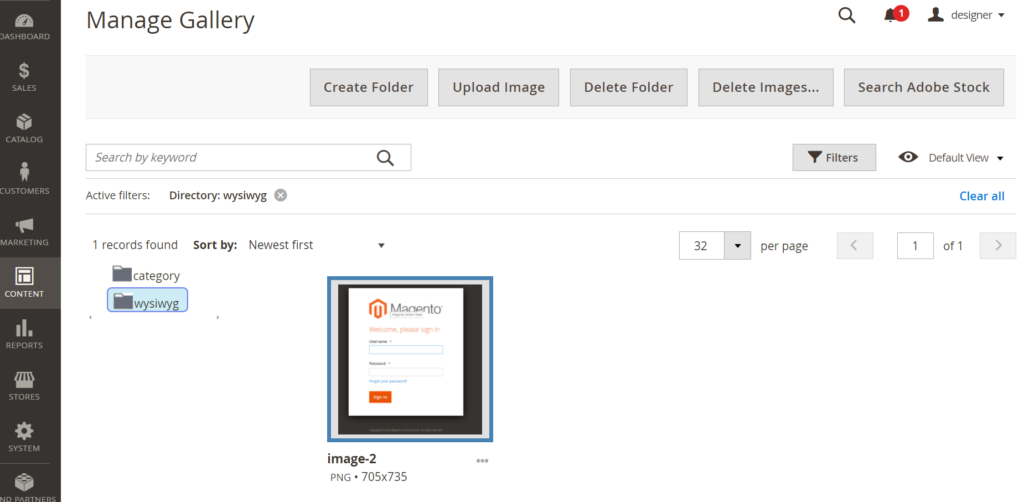
Switch To New Media Gallery Steps :
Stores > Settings > Configuration > Advanced > System > Under Media Gallery, set "Enable Old Media Gallery" to "No".Clear your Magento cache (Stores > Cache Management).
Screenshot 1 :
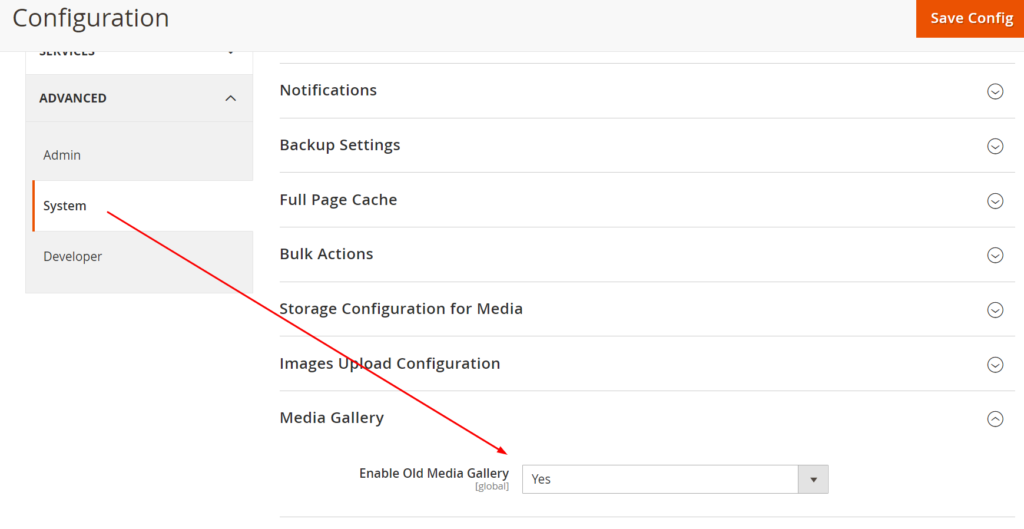
Default setting is “Yes” in Drop down. change to “No” and save it.
Screenshot 2 :
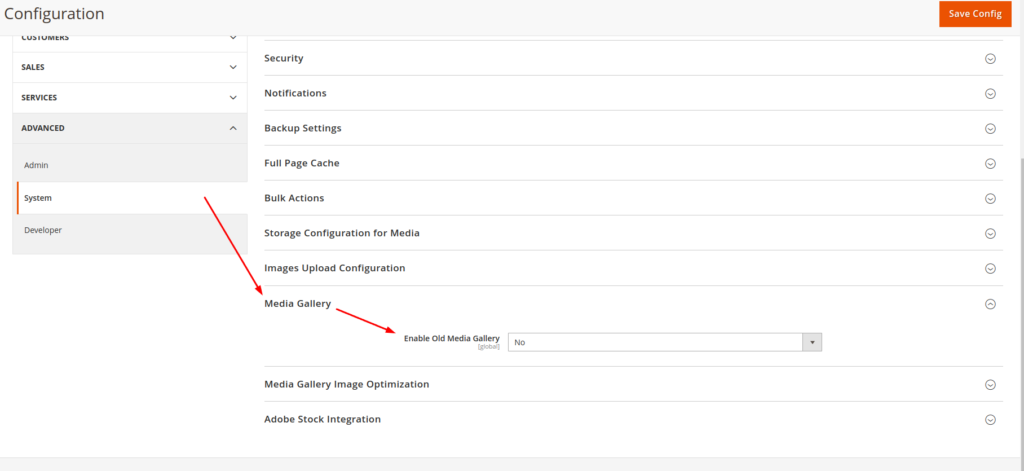
After Select “No” Save and Clear Cache
This activates the new media gallery for product images and content editor uploads.
You Can See The New Media Gallery Doesn’t Show Any Images :
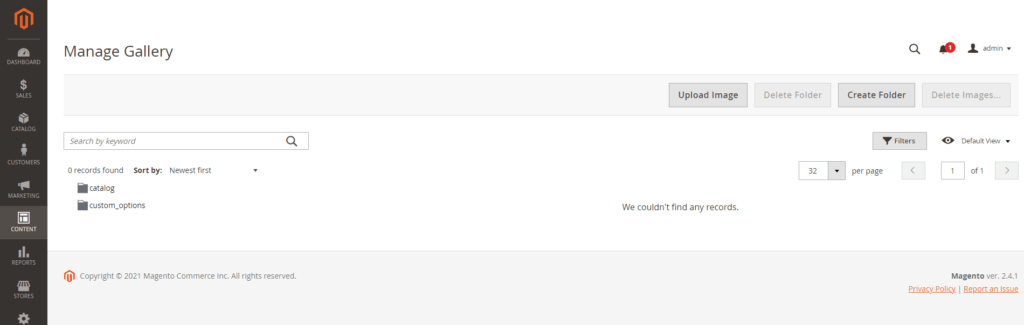
Then Run Command For Sync Images In New Media Gallery :
php bin/magento media-gallery:sync
php bin/magento media-content:syncNow images are displaying in your new media gallery. Enjoy the enhanced user experience!
![Disable Two Factor Authentication [2FA]](https://www.magentopost.com/wp-content/uploads/2024/03/Disable-Two-Factor-Authentication-2FA.jpg)
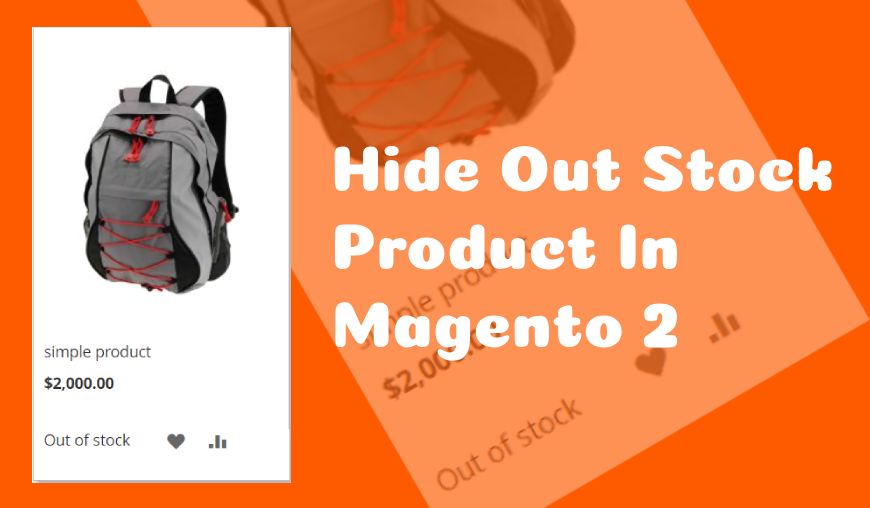

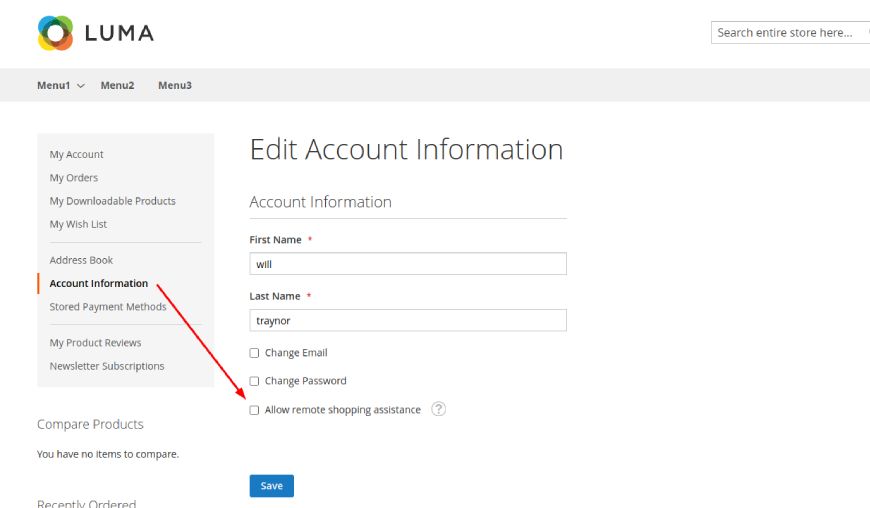
2 Comments
ok thanks for share this article, very helpful
thanks for comment